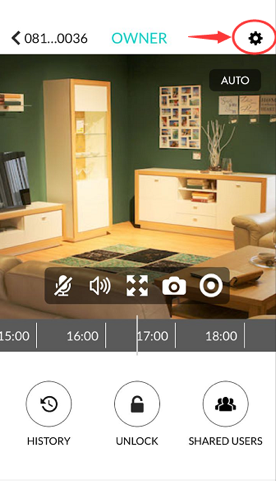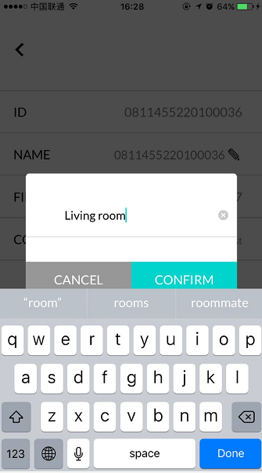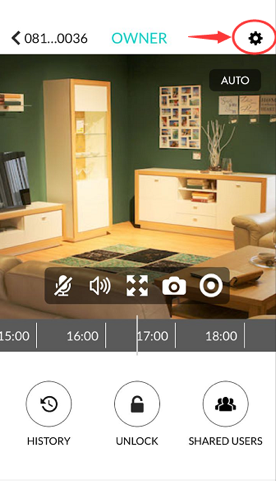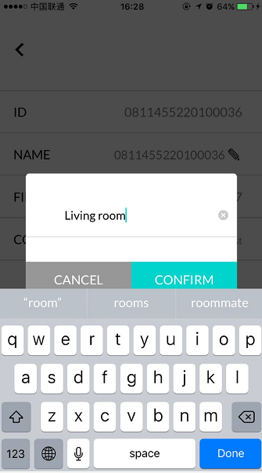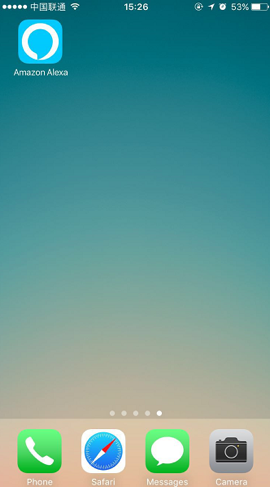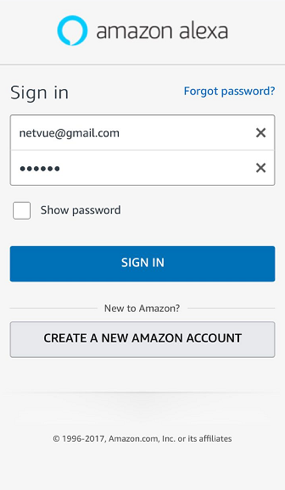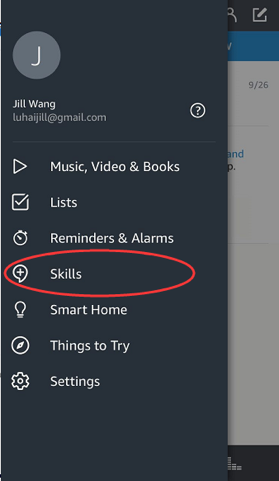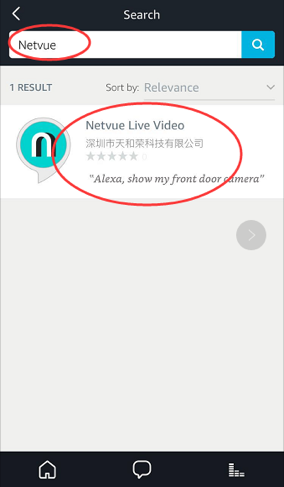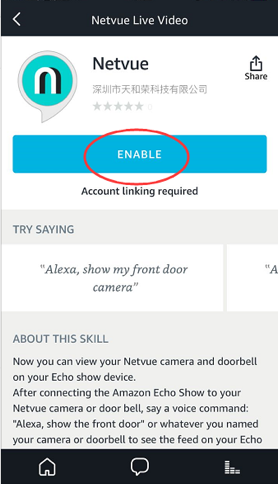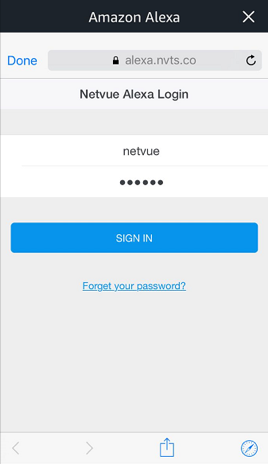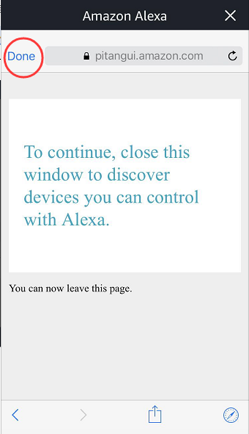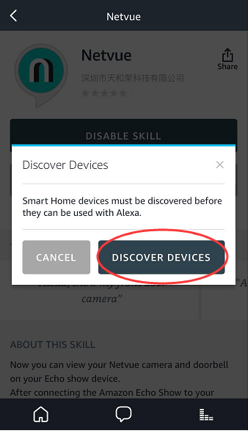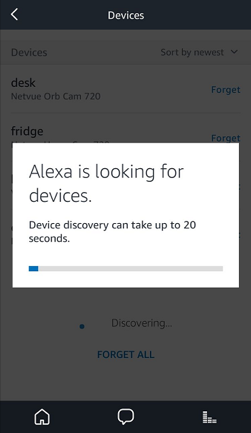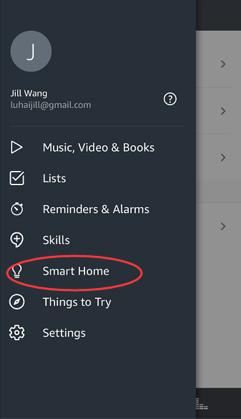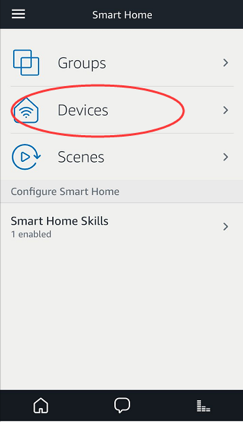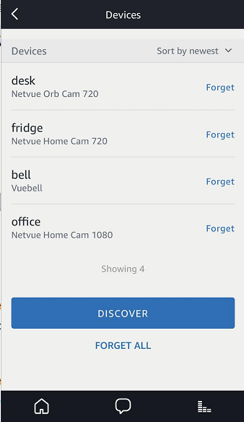How to connect to Alexa
Before downloading Amazon Alexa, please change the names of your devices in your Netvue/Vuebell app so that they can be easily recognized by Alexa. For example, you may name your devices front door, back door, living room, office, desk etc.
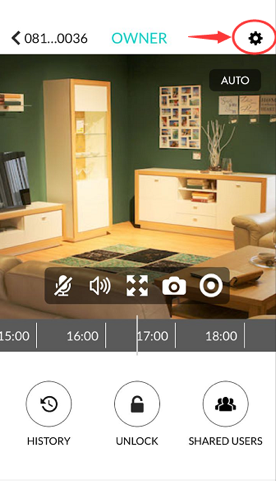
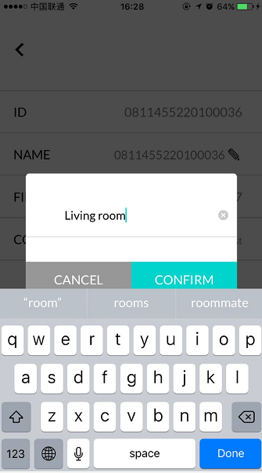
Now we are ready to connect Alexa to your device.
1. Download Amazon Alexa app.
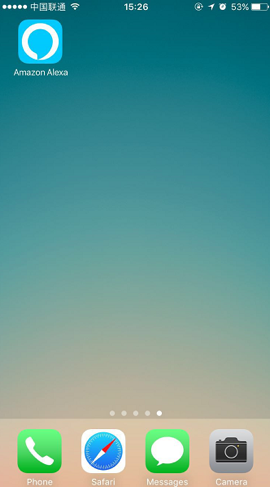
2. Sign in to your Amazon Account.
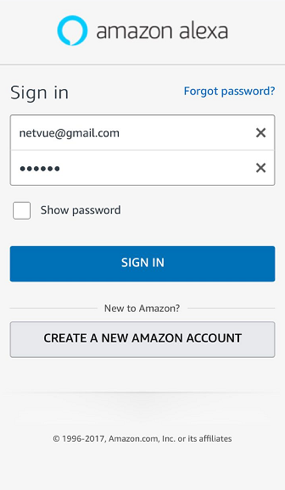
3. Go to menu and choose skills.
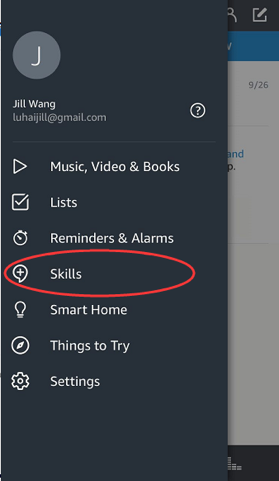
4. Search for "Netvue" or "Vuebell", choose Netvue Live Video, then click enable.
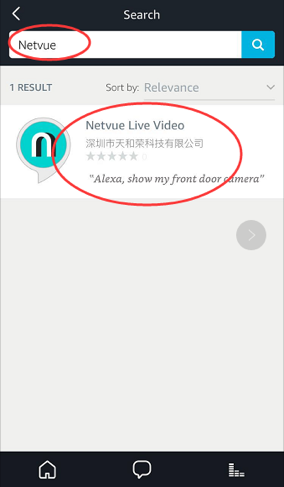
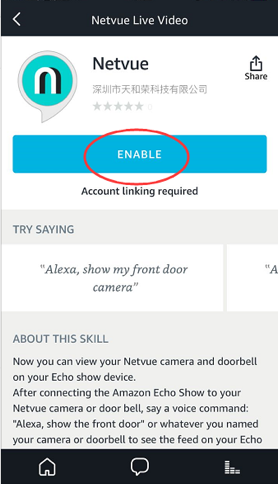
5. Sign in to your Netvue or Vuebell account.
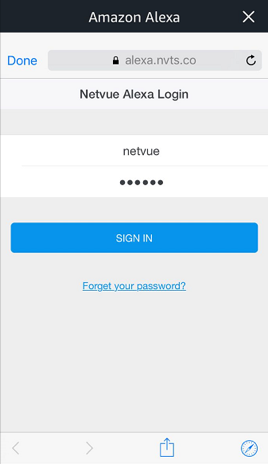
6. Discover devices (please make sure you have already added the devices to your Netvue/Vuebell account). You can discover your devices by clicking "DISCOVER DEVICES" or speaking to your Echo Show, "Alexa, discover devices".
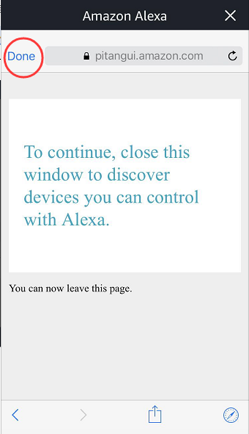
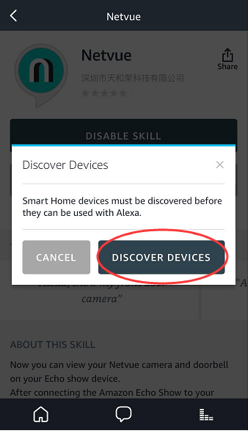
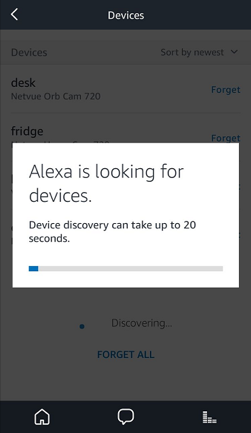
7. You can find your device list in the Amazon Alexa app under the "Smart Home" tab. If no device is shown, try discovering again.
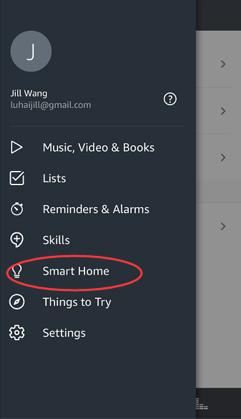
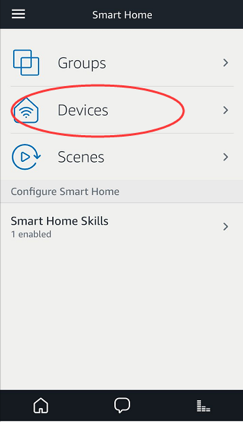
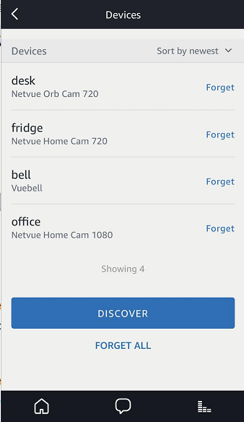
8. After discovering devices, speak to Echo Show to view your cameras. For example, you may say "Alexa, show me living room", "Alexa, I wanna see office camera", "Alexa, show desk" and etc.
9. Enjoy your smart home life!
Note: In order to switch to another Netvue/Vuebell account, you need to disable Netvue skill first and enable it again.